- Please visit http://www.blogger.com
- After registration page open, go to the right bottom of the page where you can change the language to your own to make you easier to understand the instructions, but in this tutorial, I use English for more global targeting. Please login by using your username and password of your gmail (your email account is allowed to use for login to blogger).
- Click "CREATE A BLOG" button
- Enter your Blog Title in the field next to "Blog Title", and your expected blog address in the field next to “Blog address (URL). Need to remember that when you enter your expected blog address, you have to be sure of it as you cannot replace it in the future, except you use Custom Domain facility. Check for the availability. If your expected blog address is not available, replace with your new one and so on until you get it. Then type the character you see next to "Word verification", below blog address point and click CONTINUE for the next steps.
- Choose a starter template, meaning that you can replace this template in the future and then click CONTINUE.
- You will see "Your Blog has been created!" meaning that now you have a blog and you are ready to start Blogging, by clicking "START BLOGGING".
You will soon be in the post editor, where you can write anything as you may have thought about before. (it is recommended to directly write for your first post to avoid "Blogger Anti-Spam Robot" that can result in your blog locked. For instance, you can write a very short entry if you have not prepared an entry: "Hello World!", and anything else you want. Click "PREVIEW" button to view how your post will be displayed, then click "PUBLISH POST" if you want your entry to be published.
- Click "View Post" to see your blog. Below is the example of the blog display created
- Done
For the first phase, your blog is ready and accessible for public. For next discussions about blogging in blogger are to come.
Click here to Subscribe to FREE email updates from "Tips Trik Blogger", so that you do not miss out anything that can be valuable to you and your blog!!







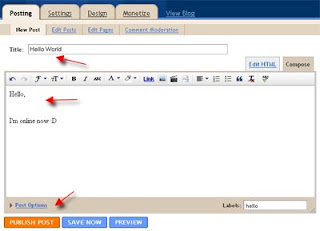


















0 comments:
Post a Comment